🚫 Disable or Delete User
There are multiple reasons why you might want to disable or delete a user from your Randmar account.
A disabled user will not be able to create a user acount again,
while a deleted user will be able to create a user account again and be assigned to your domain automatically.
As a result:
- if you want to block a user from your account 👎 you should disable them.
- if you want to remove a user from your account, for various reasons 🗑️ you should delete the user.
Disable a User
- Sign in to your Randmar Partner Dashboard.
- Go to the Users tab.
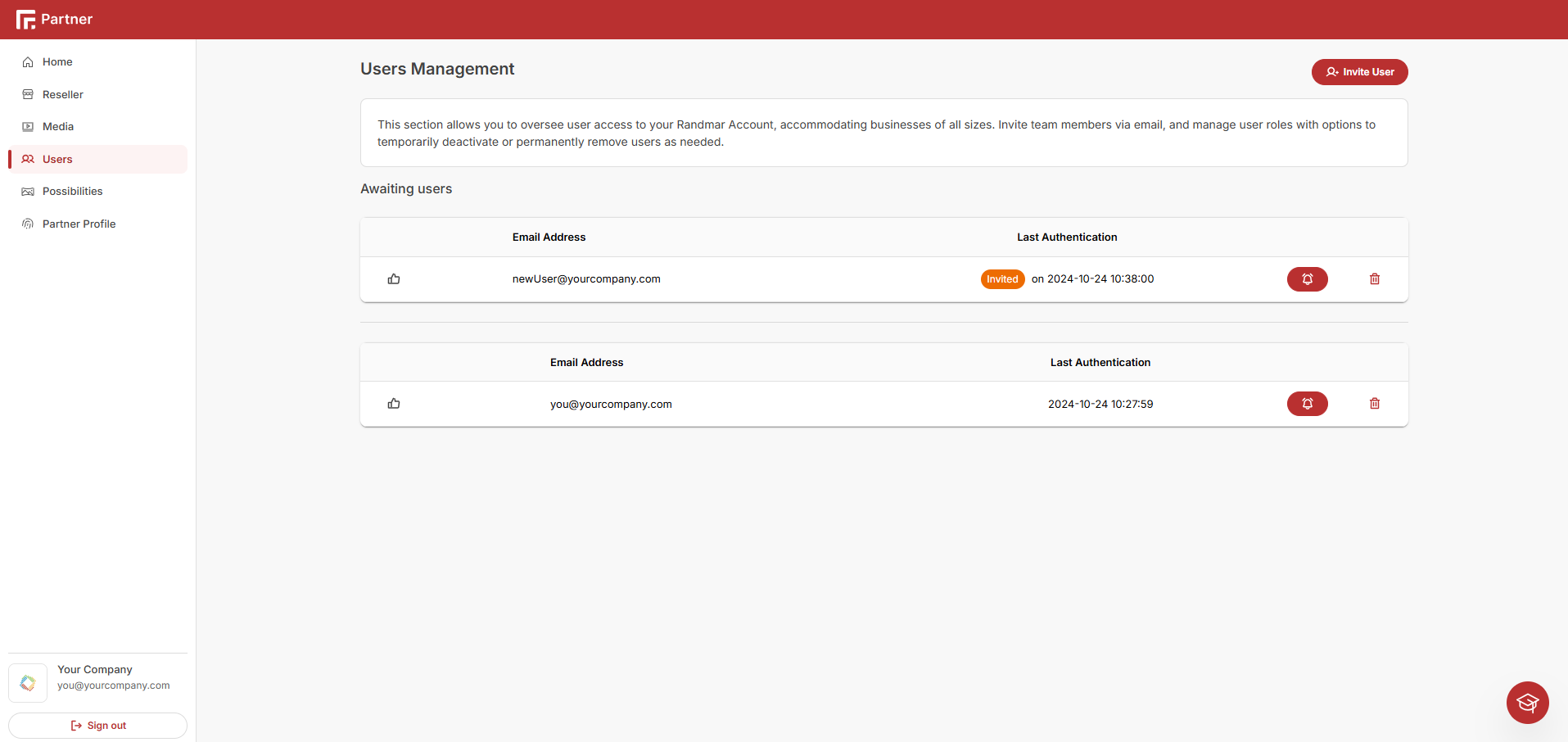
- To disable a user, click on the thumb up on the left side of the user's email.
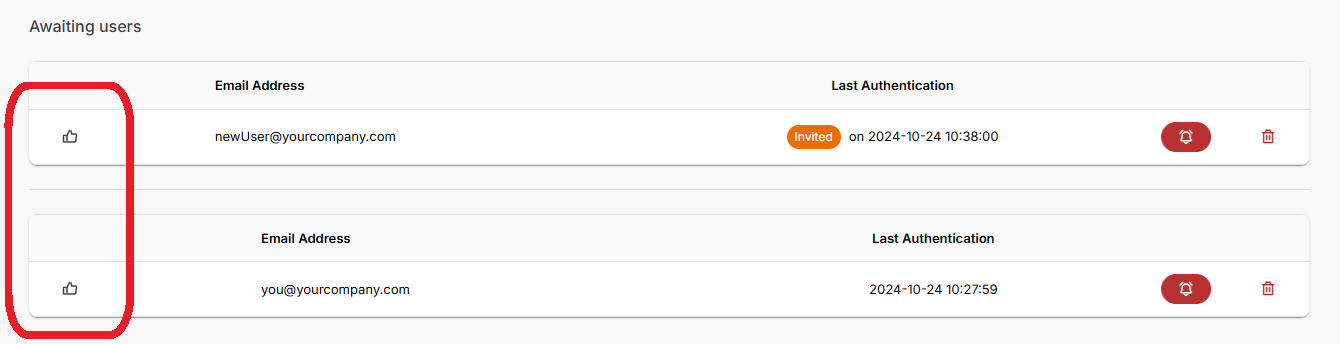
- Confirm the action.
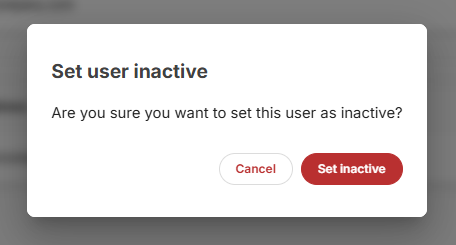
-
If you were successful, a yellow success box will appear at the bottom right of the screen.
-
You are done! The user is now disabled.
info
Disabled users will have a thumbs down icon on the left side of their email.
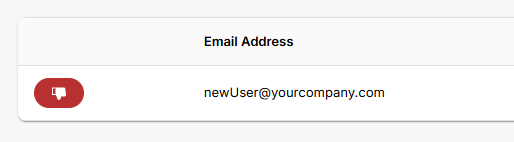
If you want to set the user to active again, click on the thumbs down icon.
Delete a User
- Sign in to your Randmar Partner Dashboard.
- Go to the Users tab.
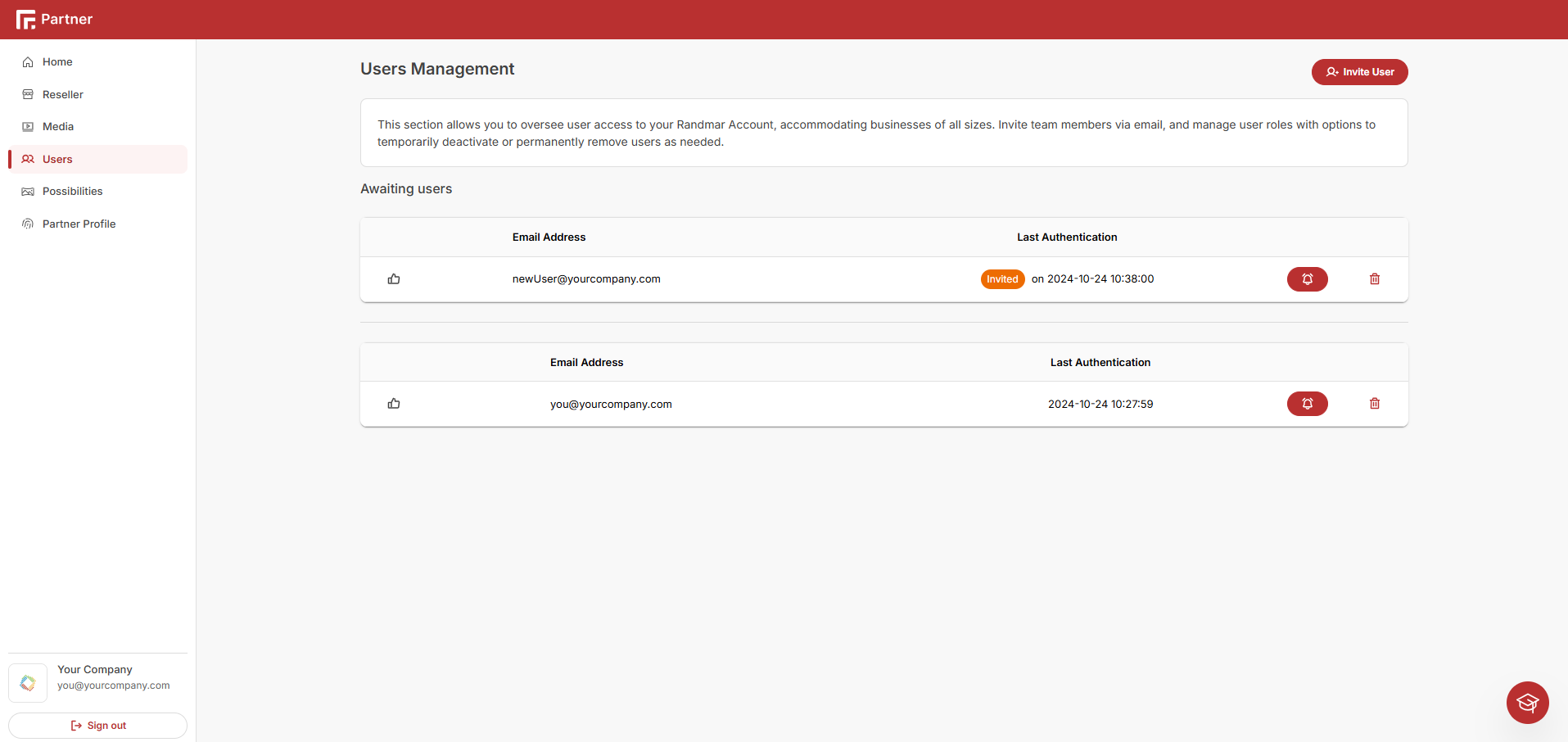
- To delete a user, click on the trash can on the right side of the user's email.
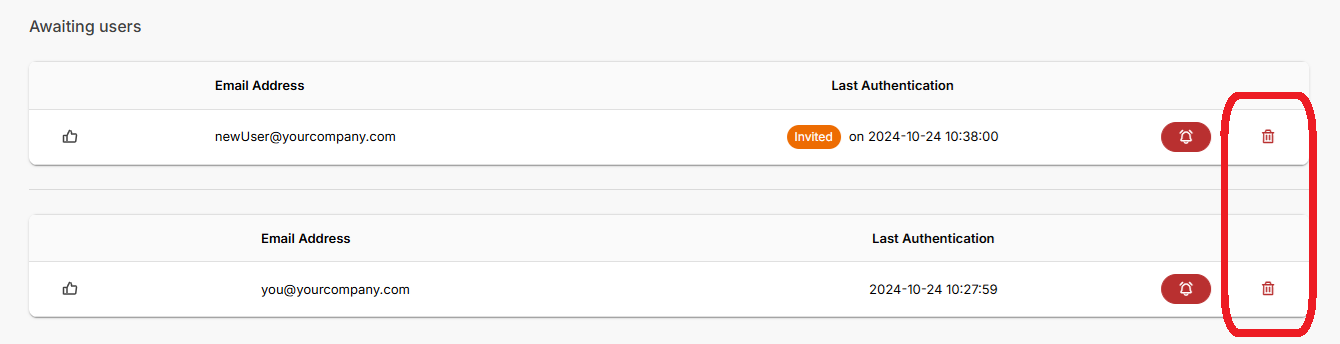
- Confirm the action.
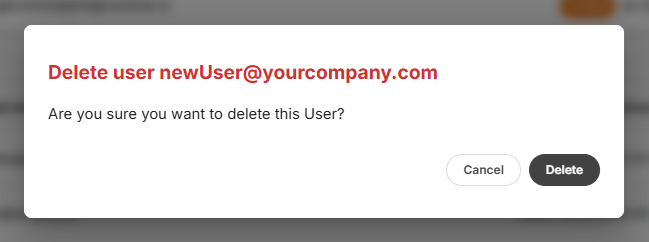
-
If you were successful, a green success box will appear at the bottom right of the screen.
-
You are done! The user is now deleted.
info
Deleted users will disappear from your Users tab.