🔔 Update User Notifications
Follow these steps to update your Randmar account notifications:
- Sign in to your Randmar Partner Dashboard.
- Go to the Users tab.
info
These are all the users that have access to your account.
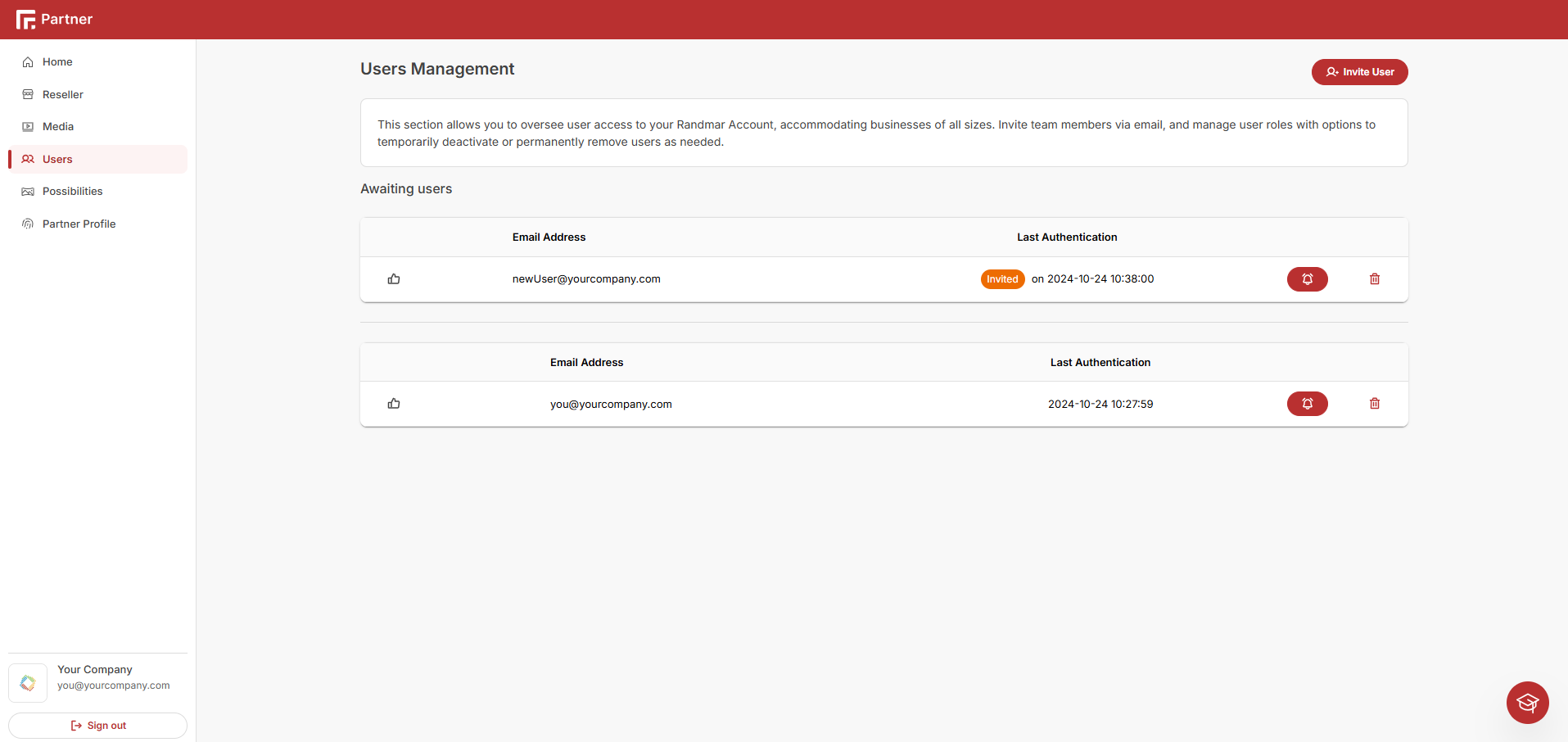
- Click on the bell emoji of the user you want to update.

- Toggle the notifications you want to enable or disable for this user.
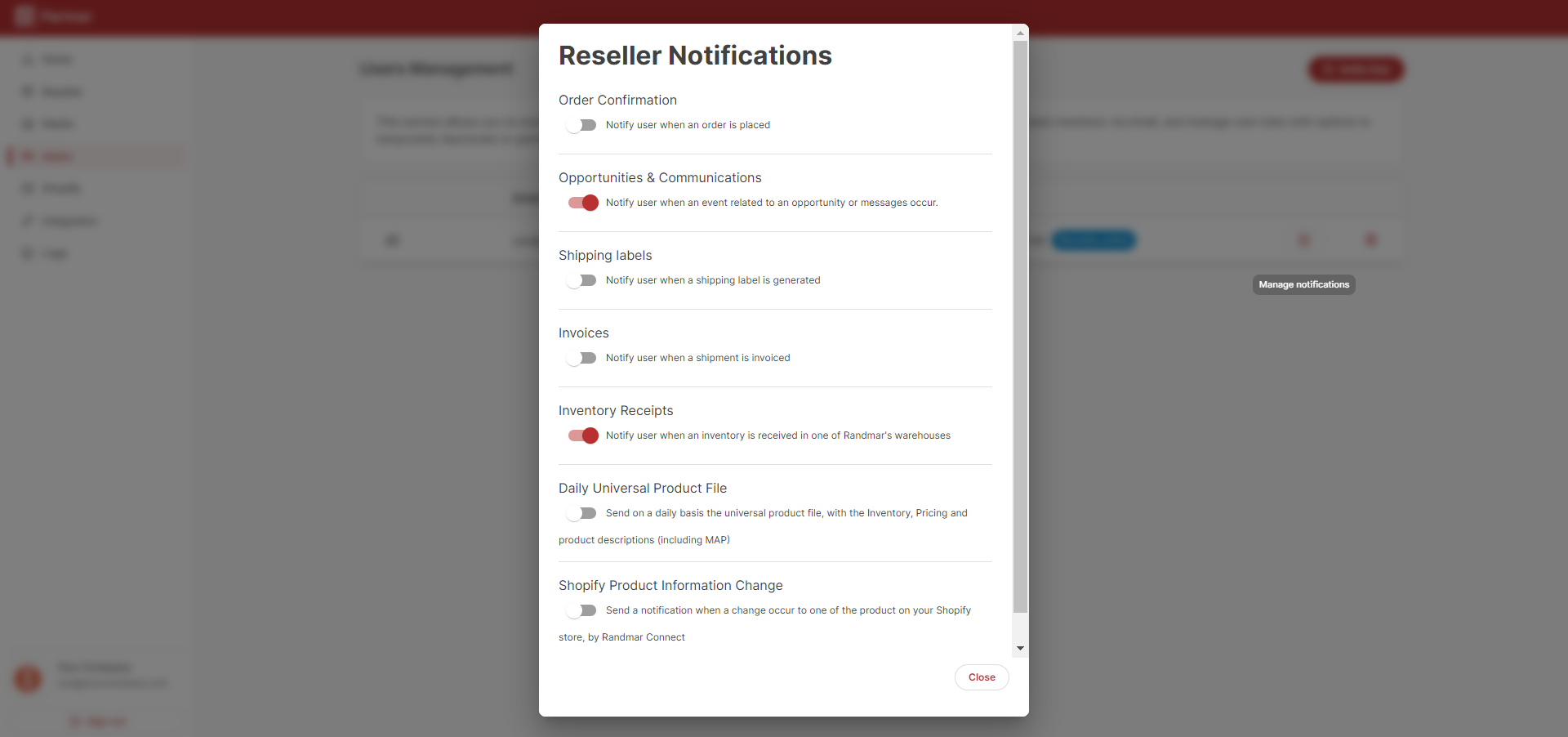
info
The user will receive an email with the notification settings you have chosen. The notifications depend on the different accounts you have with Randmar. (Ex. Partner, Reseller, Manufacturer, etc.)
- Click Close and you are done!