🏷️ Create Shipping Label
You are looking to return items or use Randmar's advantageous shipping prices?
You can create a shipping label.
There are 2 ways to create a shipping label:
RMA Page Steps
Your RMA status must be accepted before you can create a shipping label.
- Go to your Randmar Reseller Portal.
- In the search bar at the top, type your
rma number, or find it in your Returns tab. - On the RMA page, look for the Create Return Shipping Label button on the right under the returns locations.
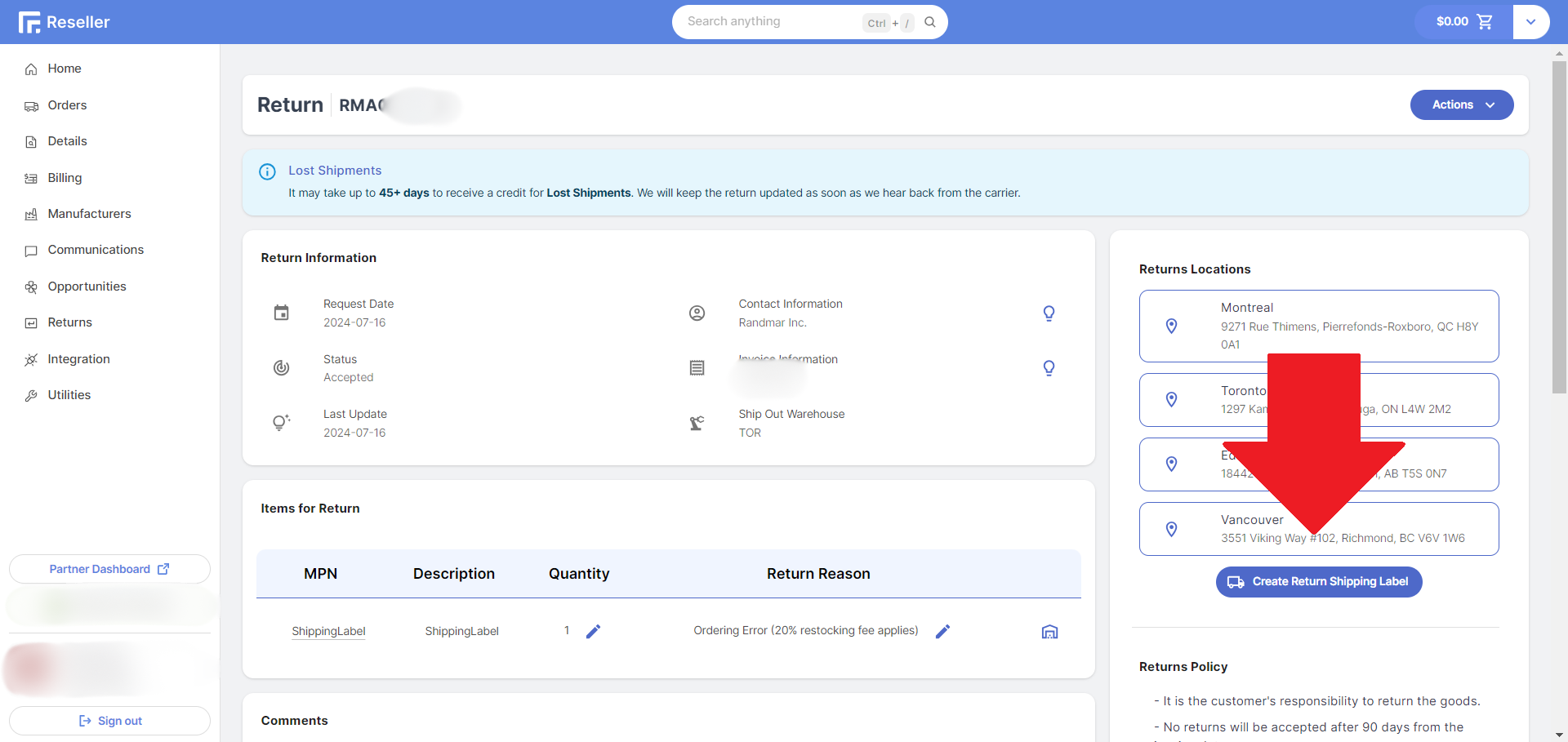
- You will be redirected to the Shipping Label Creation page.
The default information is pre-filled from the RMA or Invoice.
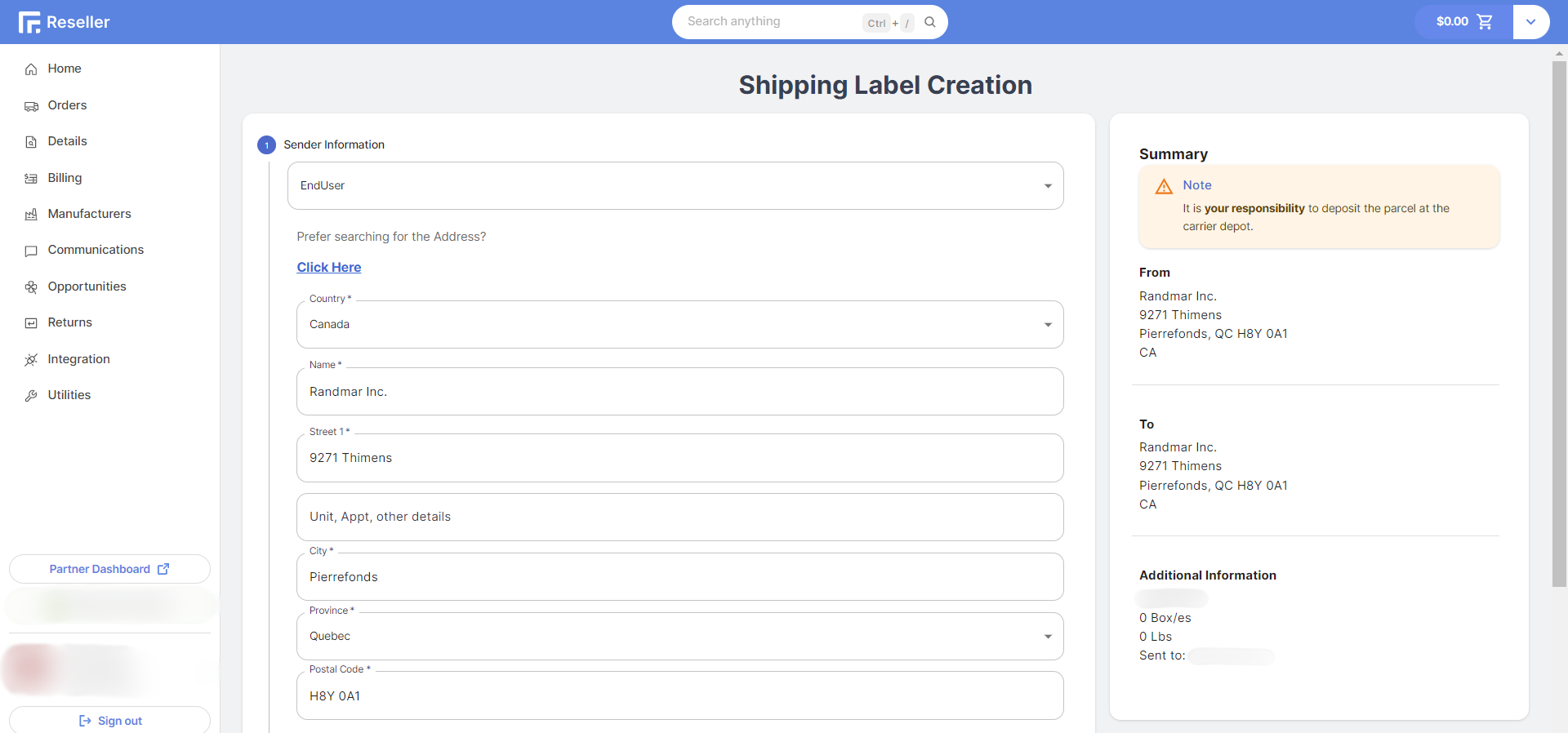
- Choose the sender and receiver information.
- Fill in the additional and information. Again, this is pre-filled from the RMA or Invoice.
- Review the summary on the right.
Make sure you write the correct email address in the Send Shipping Label To field.
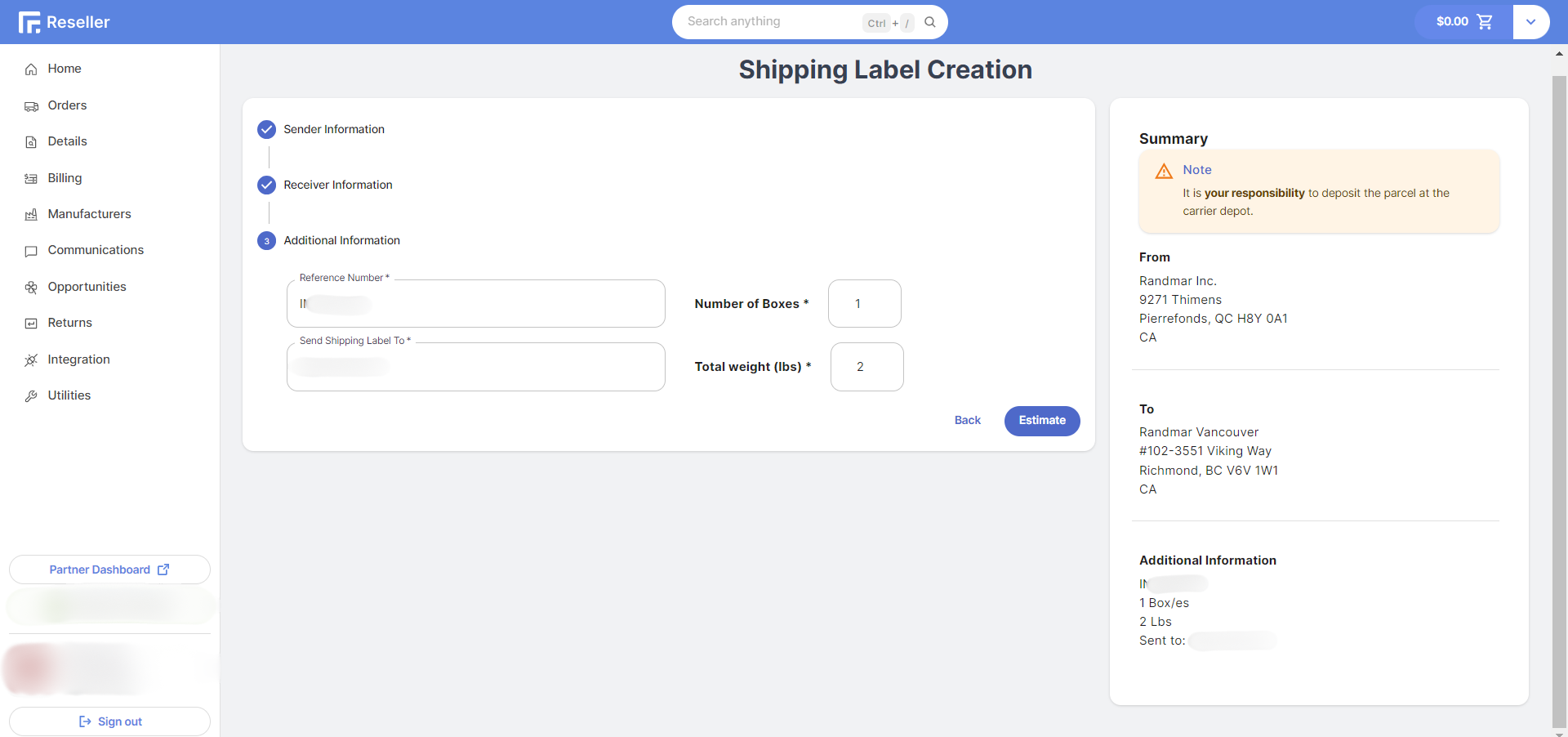
- Click on the Estimate button to get the shipping cost.
- Choose the shipping method and click on Generate.
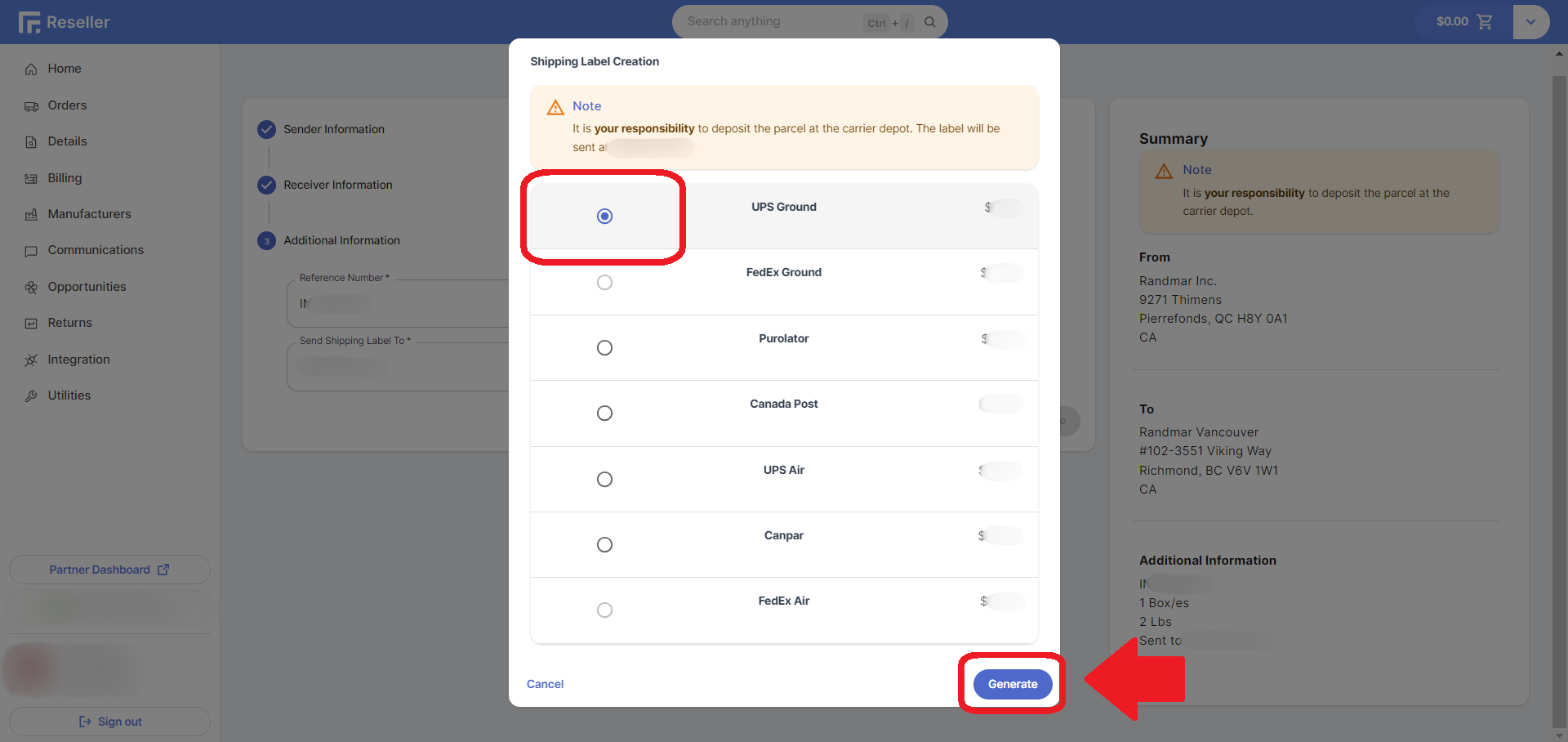
- Wait for the loading to finish.
- Look for the confirmation message at the bottom right of the screen.
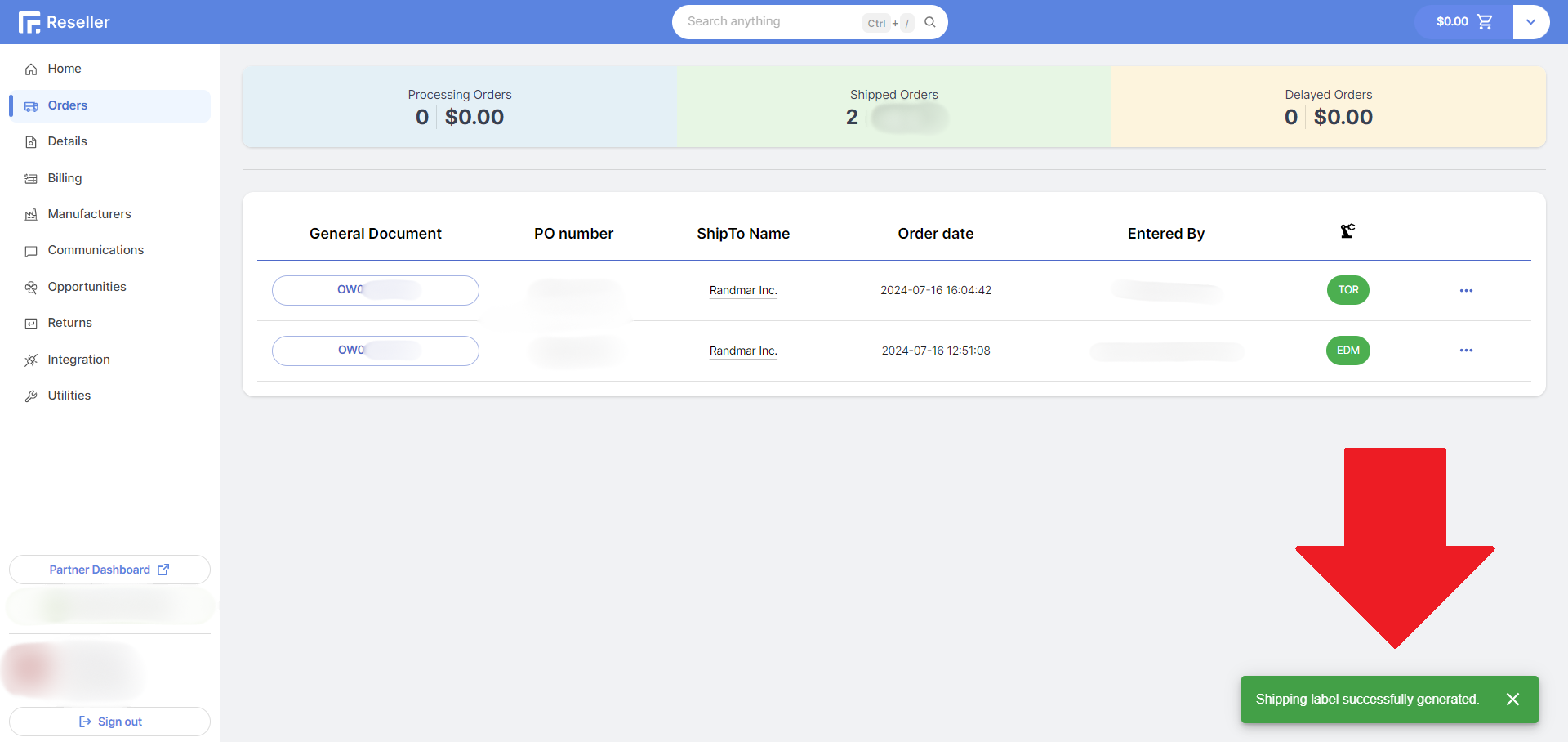
A green box 🟩 confirms the action and a red one 🟥 rejected the action.
- You are done! The shipping label will be sent to the email address you provided.
It is your responsibility to deposit the parcel at the carrier depot.
Utilities Steps
- Go to your Randmar Reseller Portal.
- Click on the Utilities tab.
- Look for the Shipping Label button at the top left.
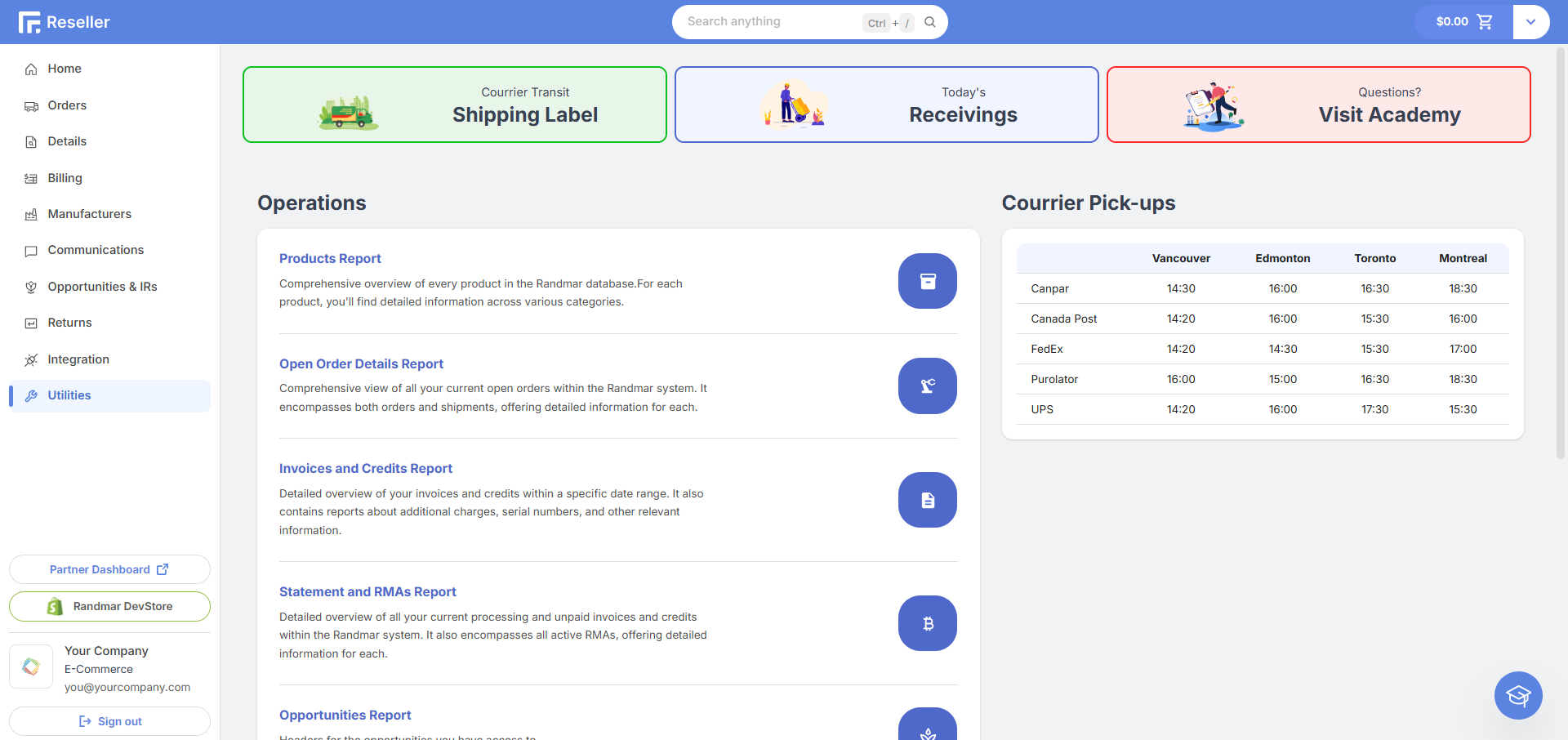
- You will be redirected to the Shipping Label Creation page.
The default information is pre-filled from your profile.
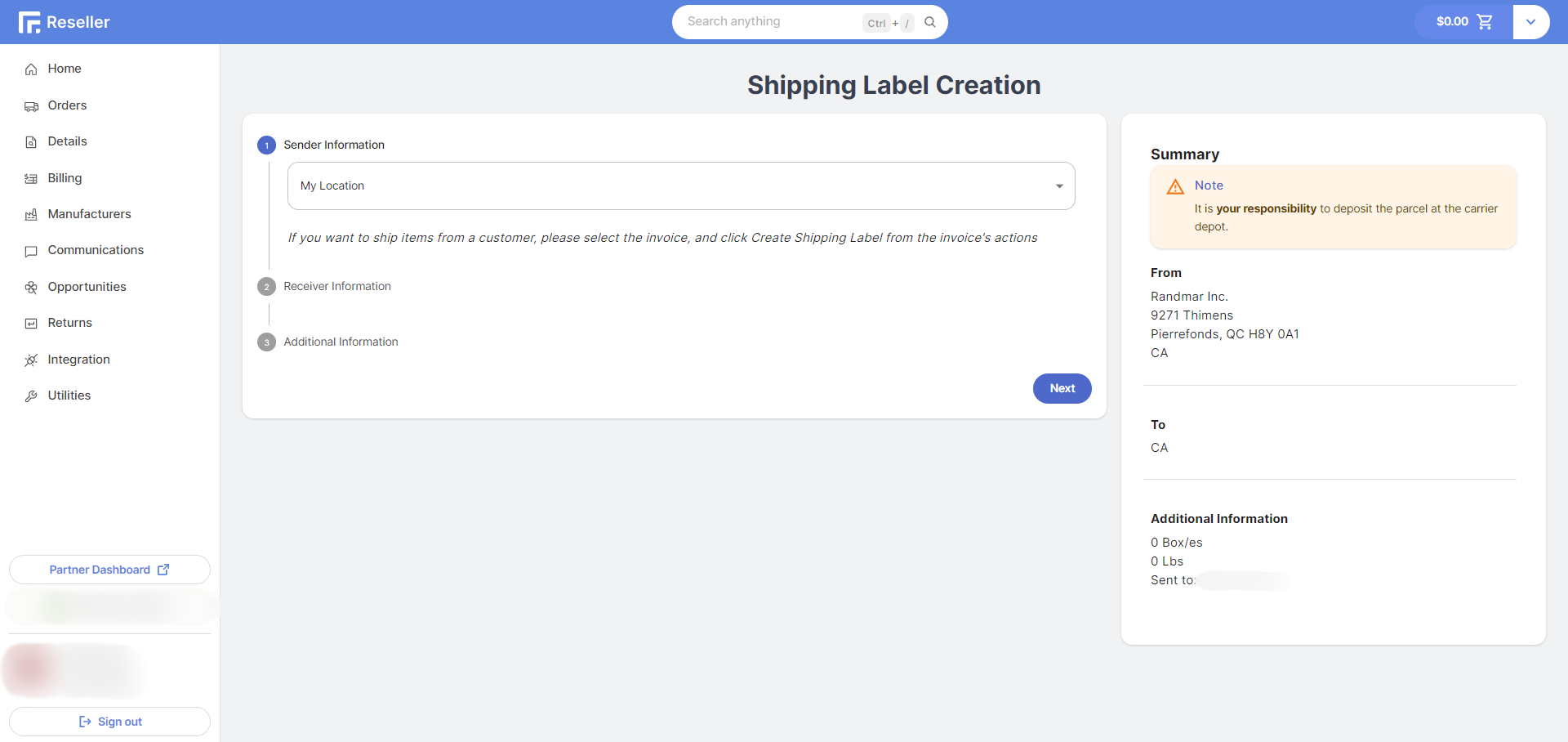
- Choose the sender and receiver information.
- Fill in the additional and information.
- Review the summary on the right.
Make sure you write the correct email address in the Send Shipping Label To field.
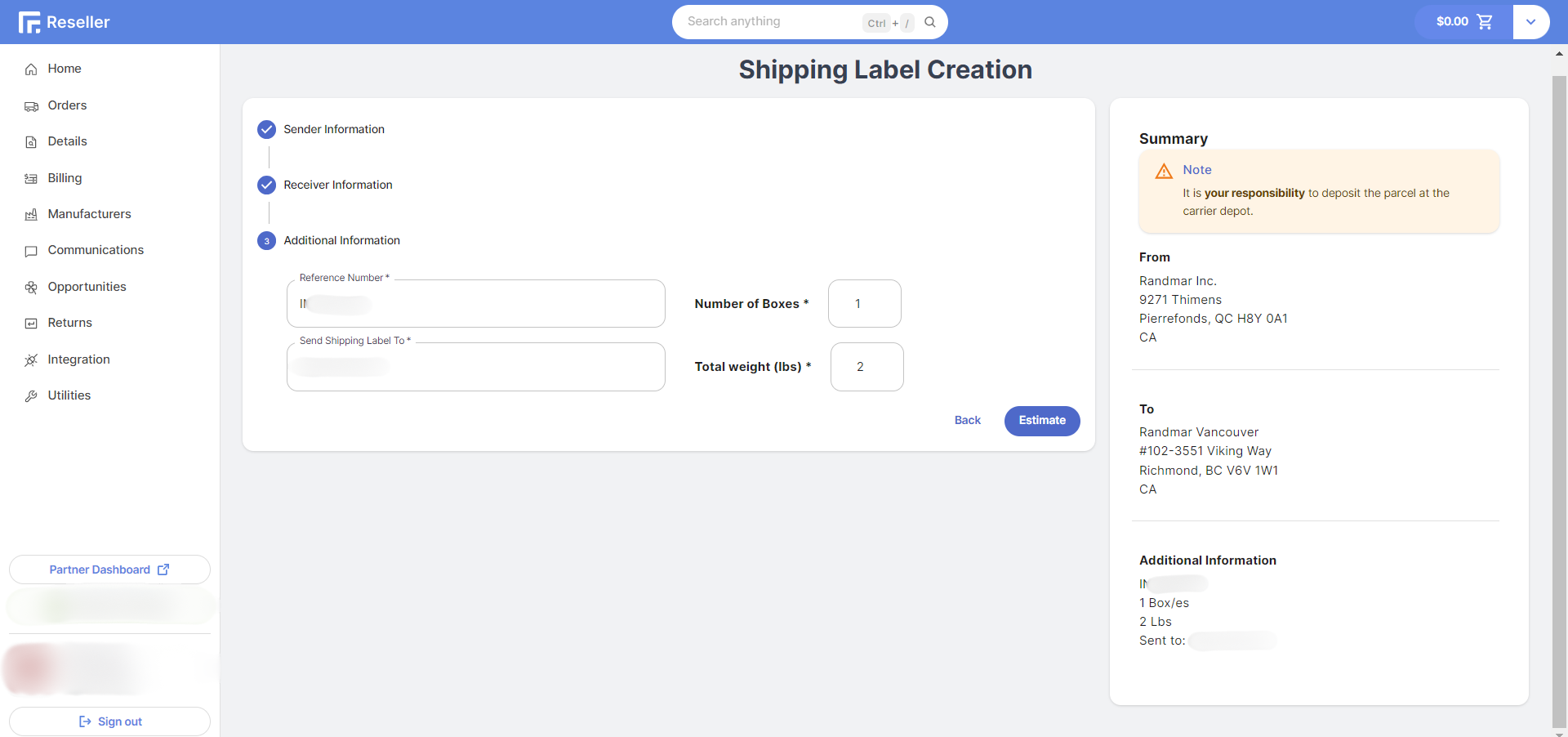
- Click on the Estimate button to get the shipping cost.
- Choose the shipping method and click on Generate.
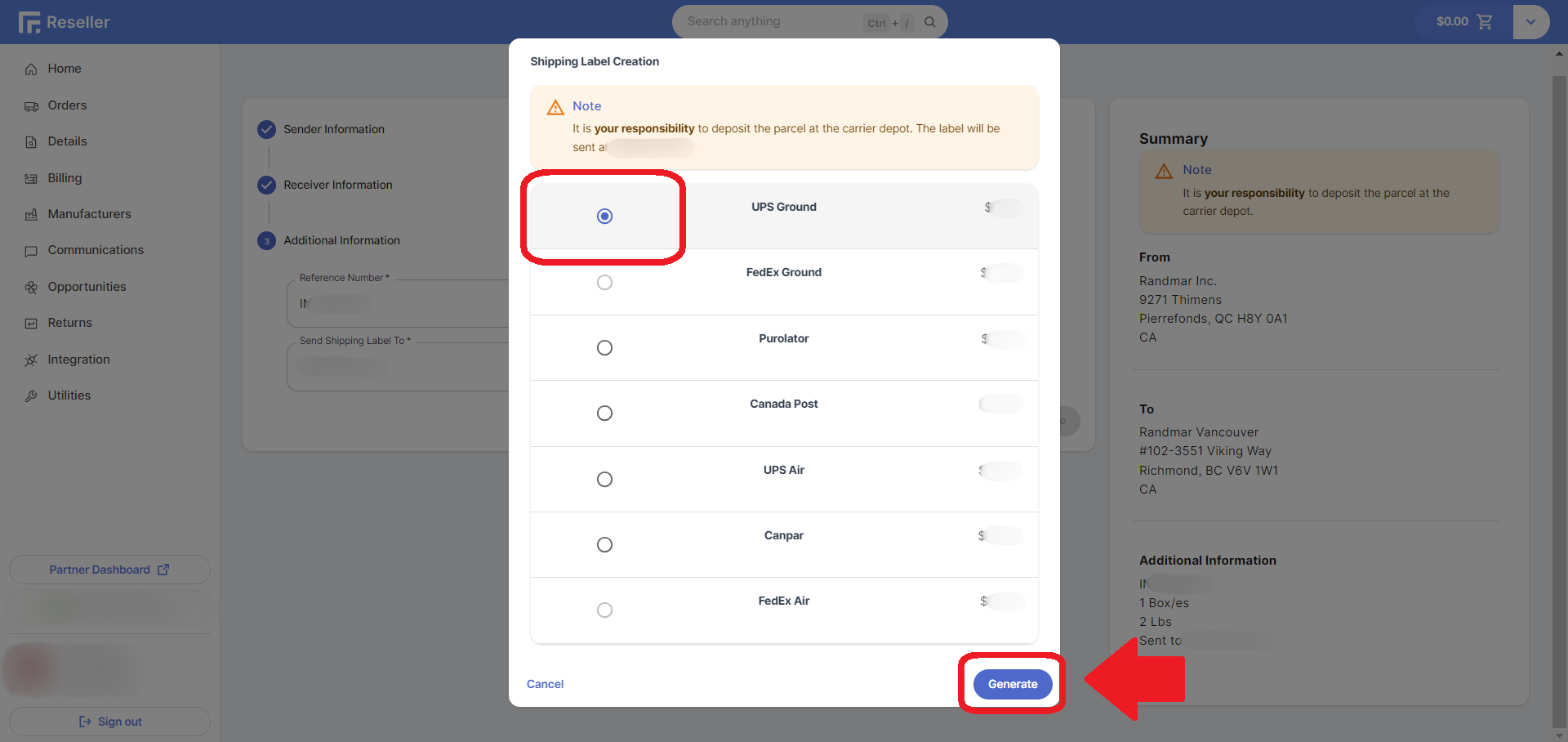
- Wait for the loading to finish.
- Look for the confirmation message at the bottom right of the screen.
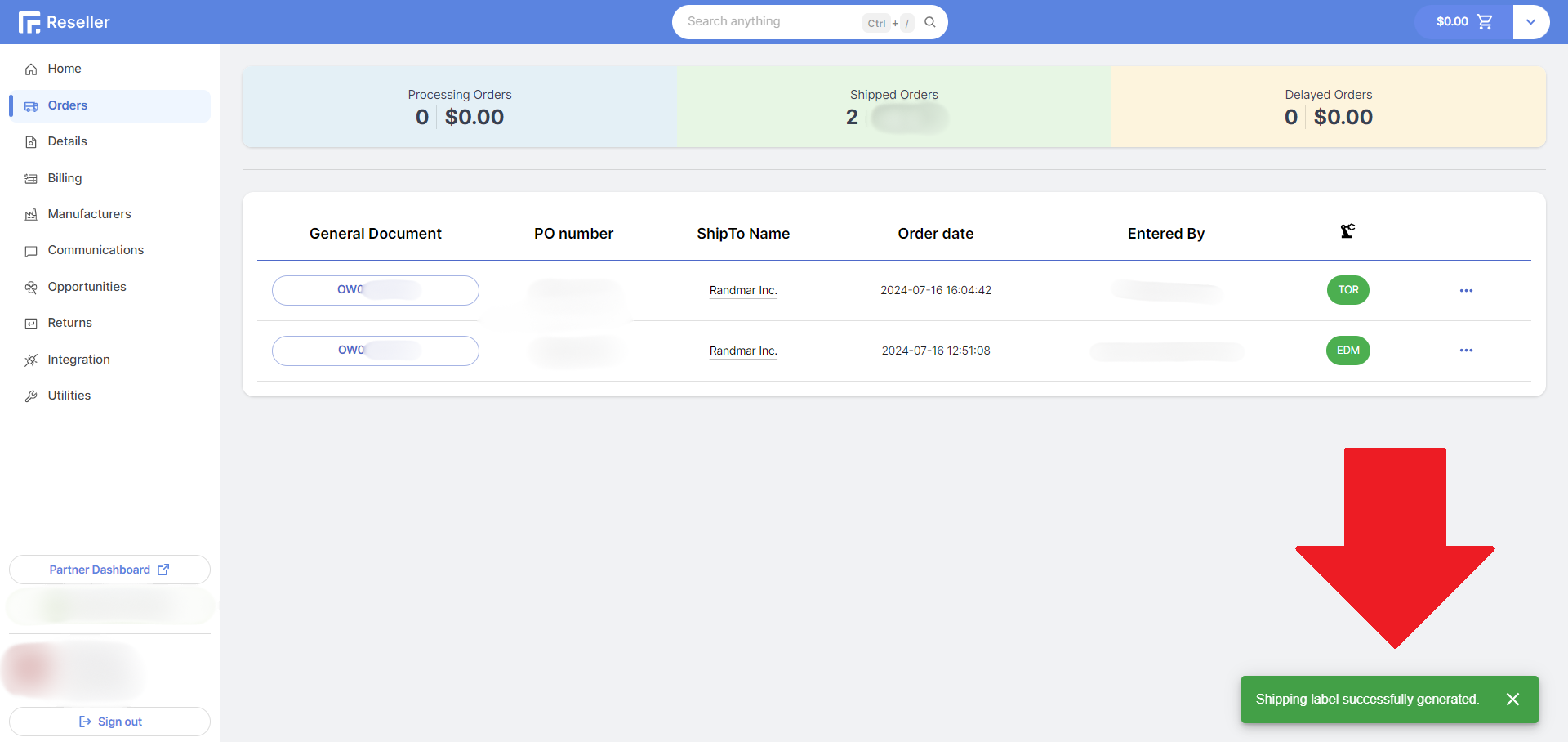
A green box 🟩 confirms the action and a red one 🟥 rejected the action.
- You are done! The shipping label will be sent to the email address you provided.
It is your responsibility to deposit the parcel at the carrier depot. You can only retreive the shipping label from your email inbox.