📝 Create a Draft PO
Draft Purchase Orders are a temporary way to prepare a Purchase Order (PO). This action is useful when you want to wait to meet certain conditions before finalizing the PO.
tip
You can create a draft PO.
Follow these steps to create a draft PO:
- Go to your Randmar Manufacturer Portal.
- In the search bar at the top, type the item you are looking for.
Ex. Lexmark 50F1H00.
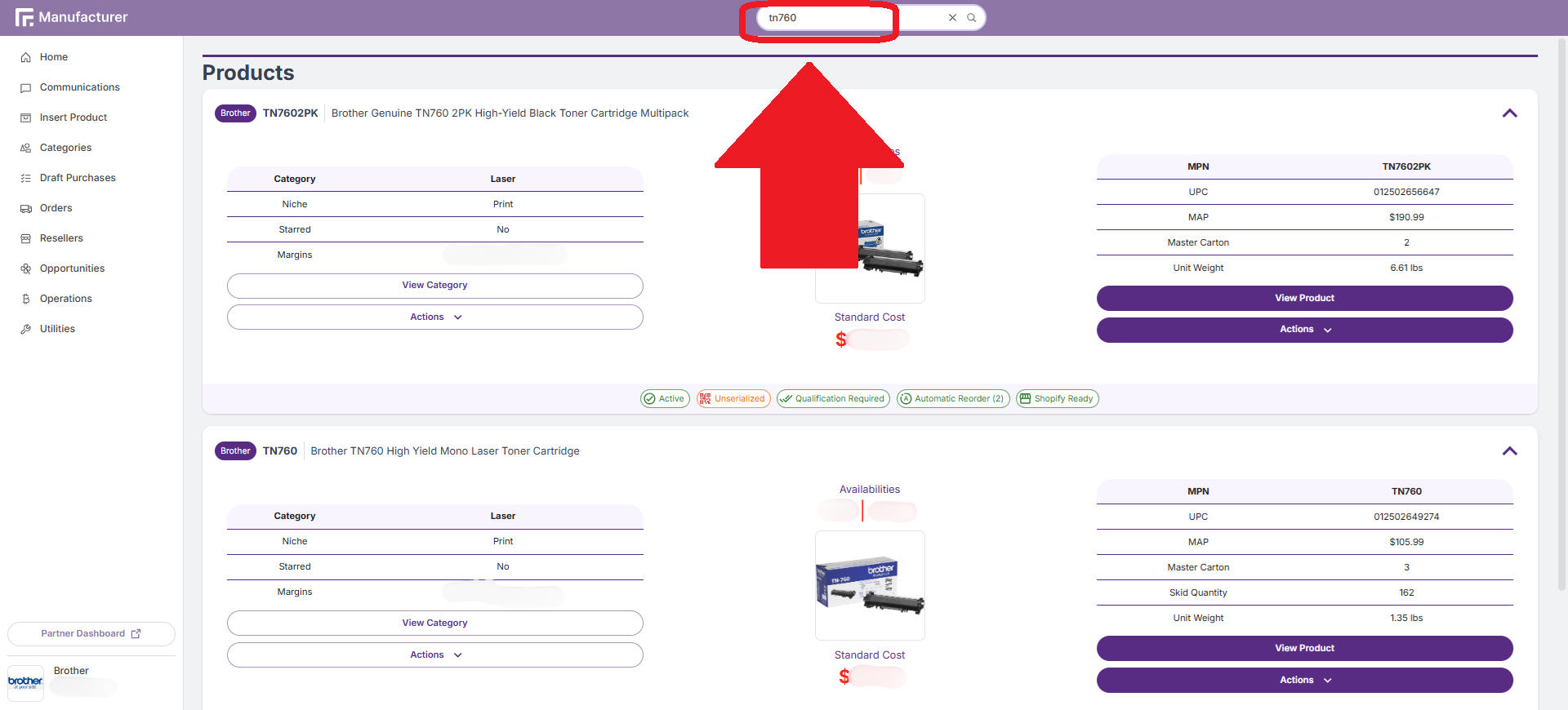
- Click on the purple Actions button on the right under the View Product button.
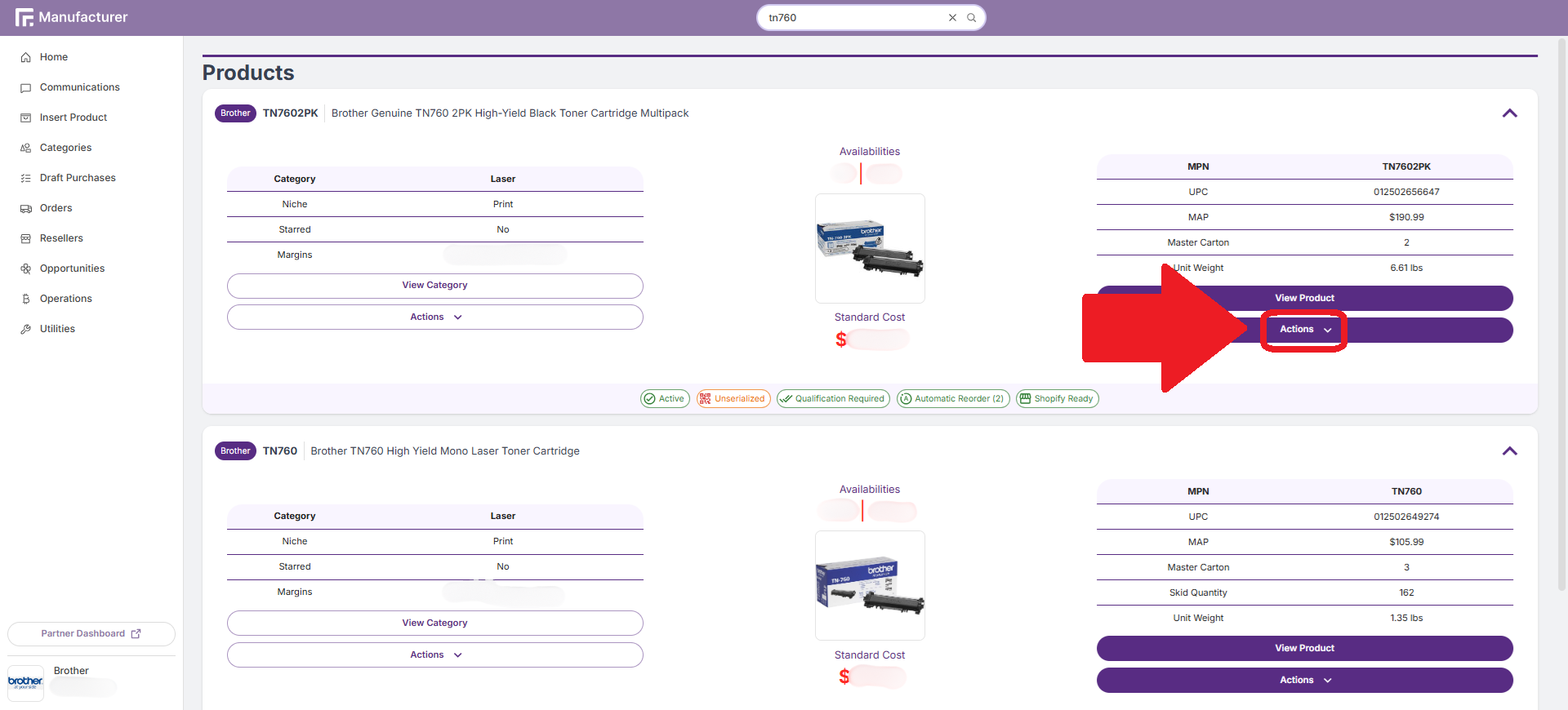
- In the menu, click on Add to Draft Purchase.
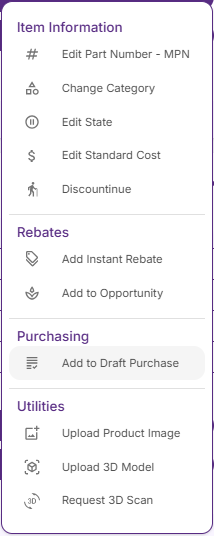
- Select the Randmar warehouse you want the inventory to be sent to and the quantity you want to order.
info
Note that the quantity is set to the closest master pack multiple by default.
Ex. Master pack quantity of 3
It will only be possible to place 3, 6, 9, 12 and so on units on a draft purchase order for this item.
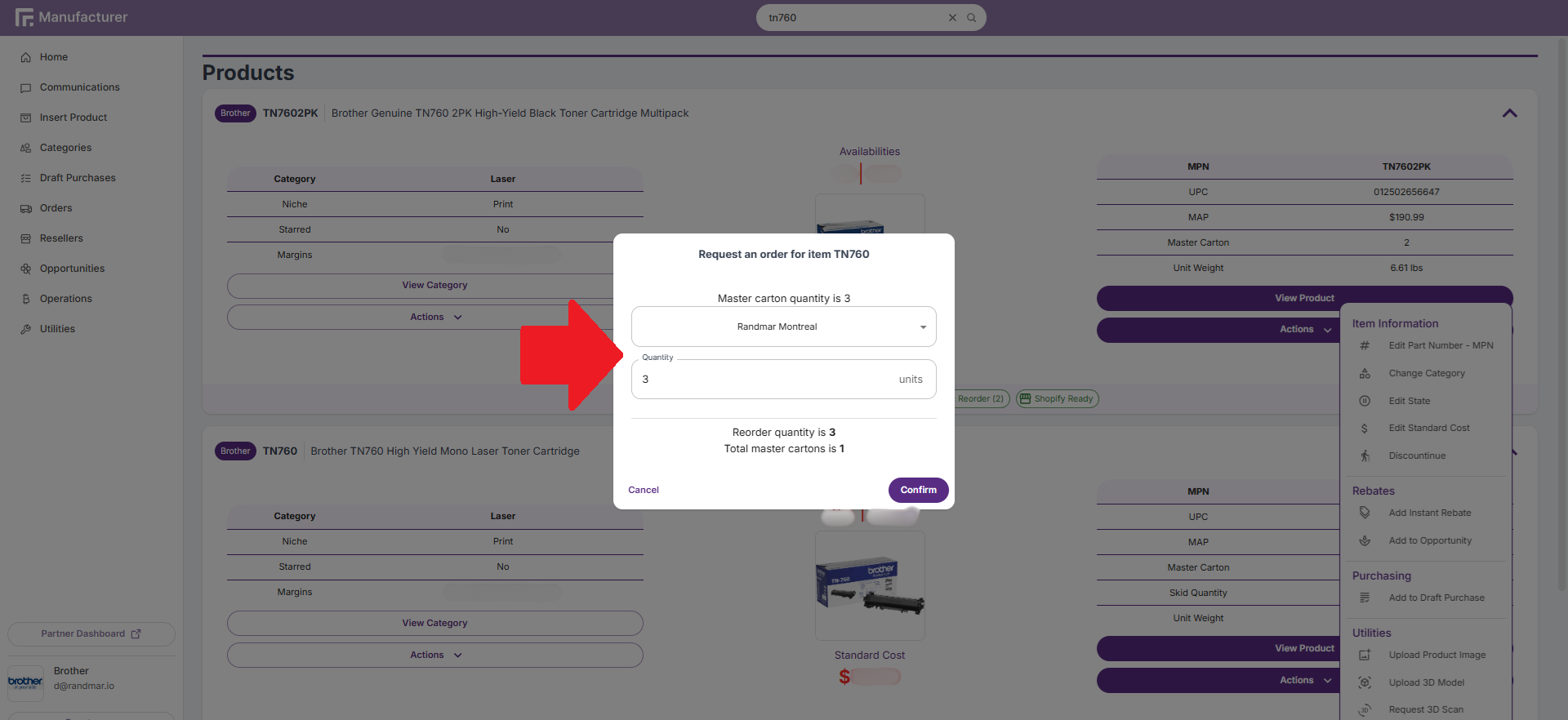
- Click on Confirm at the bottom right of the prompt.
- Wait for the loading to finish.
- Look for the confirmation message at the bottom right of the screen.
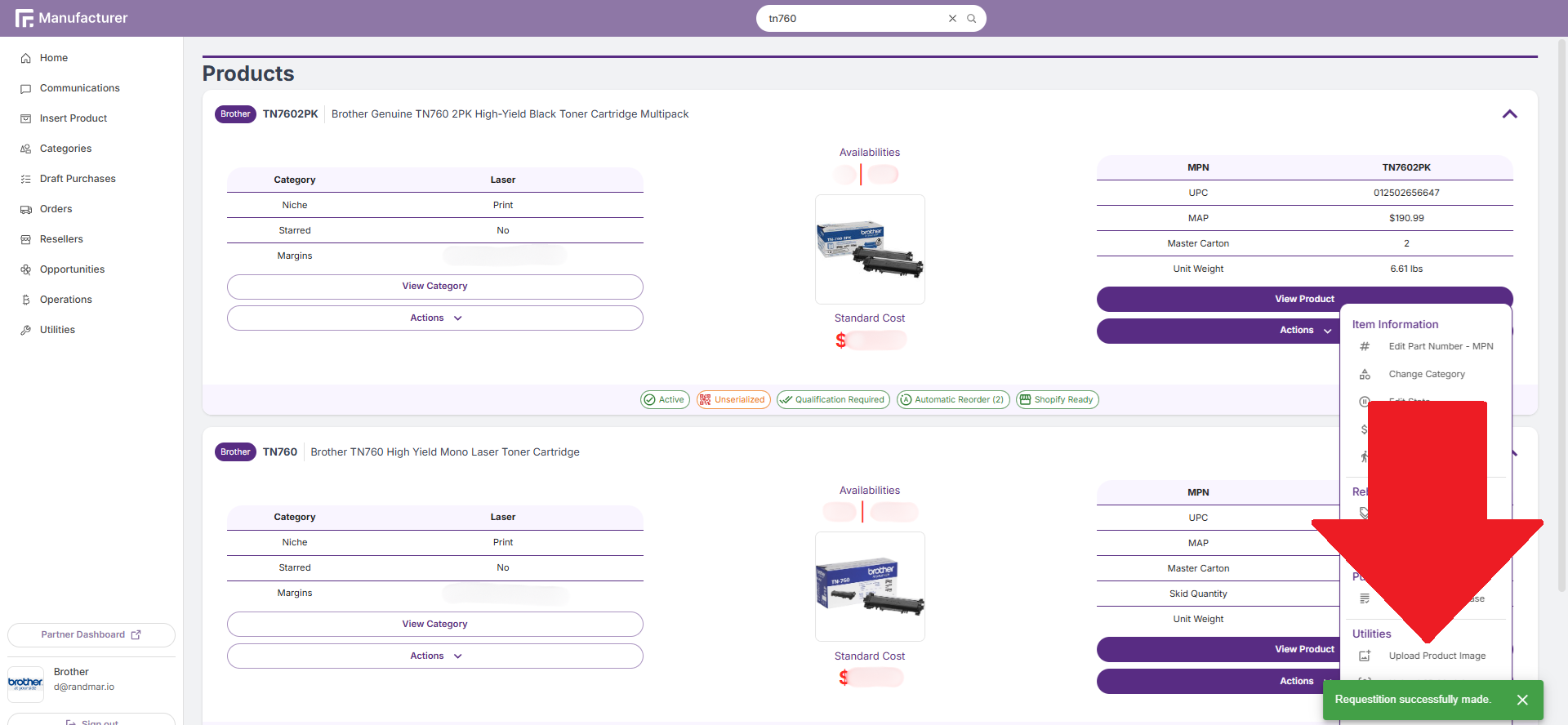
warning
A green box 🟩 confirms the action and a red one 🟥 rejected the action.
- You are done! A Draft PO was created and it will be visible in the Draft Purchases page!
tip
Learn to create a Purchase Order.