💬 Communications
Let's discover Randmar's Reseller Communications.
Overview 📄
Whenever you interact with manufacturers, the interactions will be reflected on the Communications page.
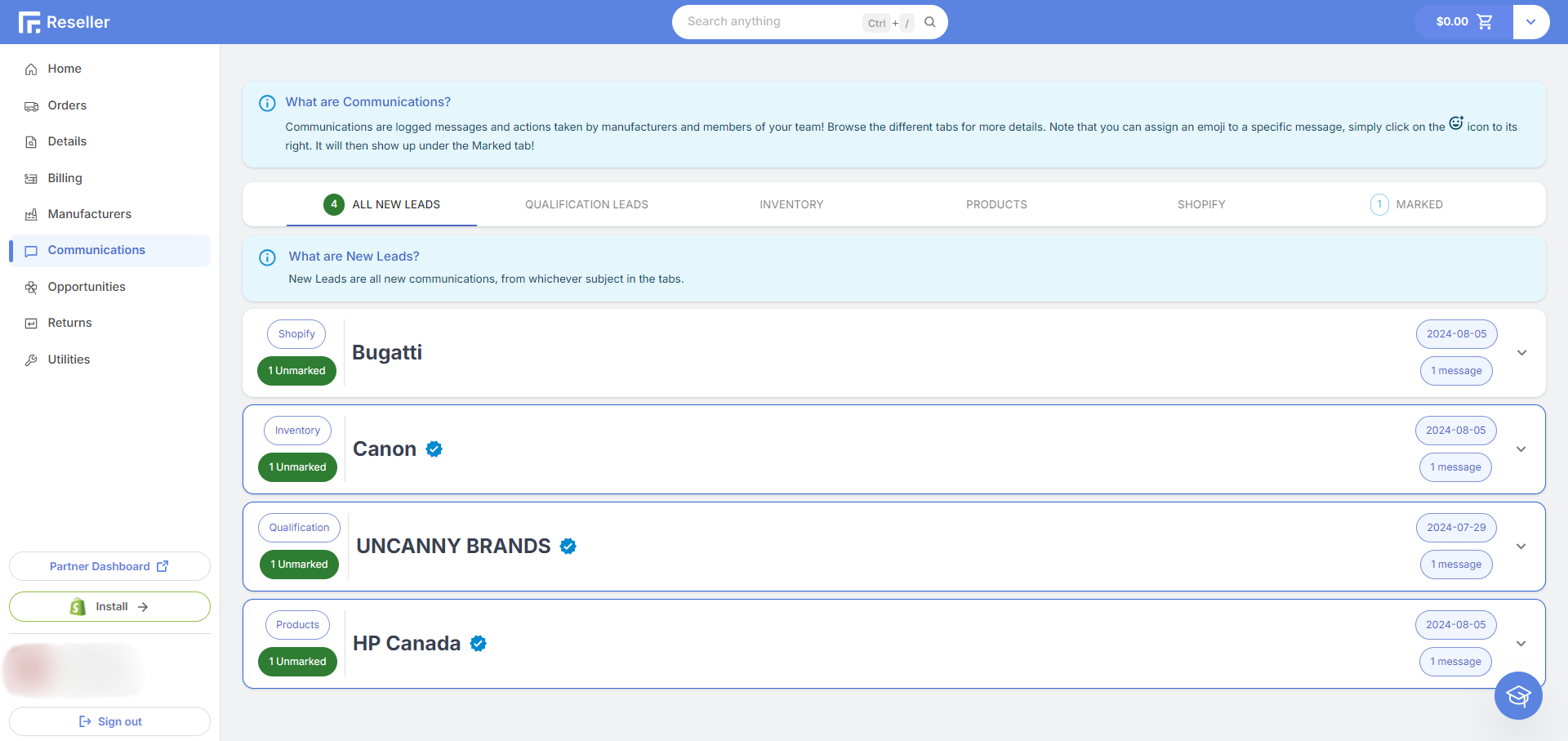
About Communications
Communications are logged messages and actions taken by manufacturers and members of your team!
Ex. Inventory request for the Canon 5539C001.
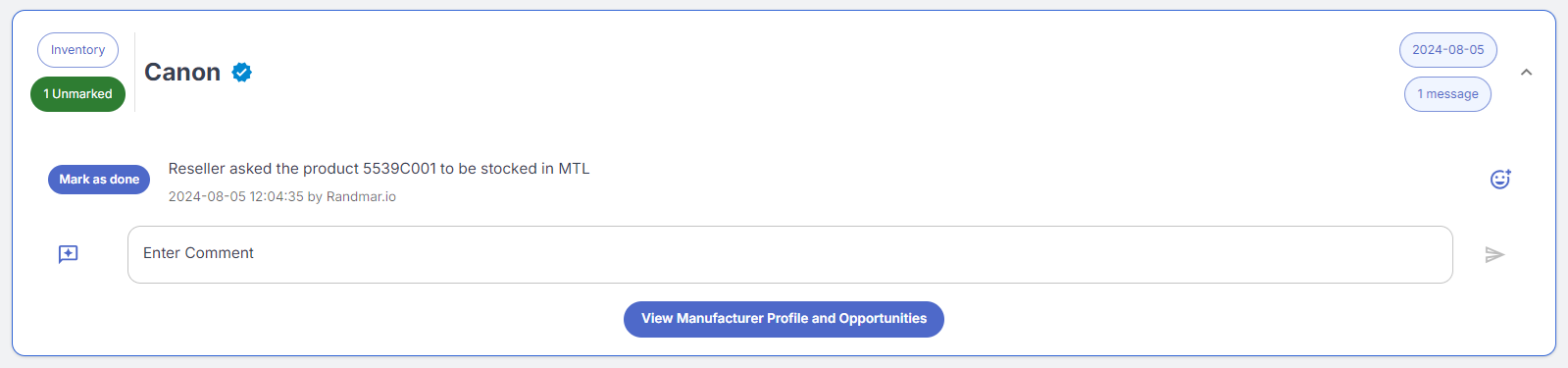
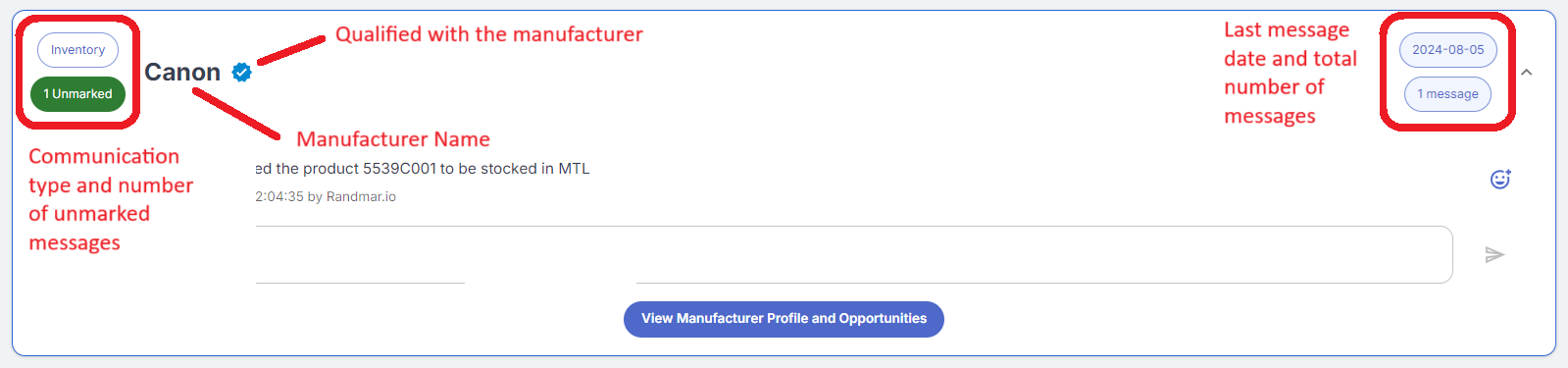
Unmarked communications are those that have not been assigned an emoji. How to assign an emoji?
Communication Types

- All New Leads 🆕 All unmarked types of communications.
- Qualification Leads ✅ Communications about qualification statuses.
- Opportunity Leads 💼 Communications about opportunities.
- Inventory Leads 📦 Communications about inventory requests.
- Products Leads 🔎 Communications about product information update requests.
- Shopify Leads 🔄 Communications about Shopify product integration requests.
- Marked 😊 Communications that have been assigned an emoji.
Communication Actions
To communicate with a manufacturer, you can:
- Add Comment ➡️ to a communication.
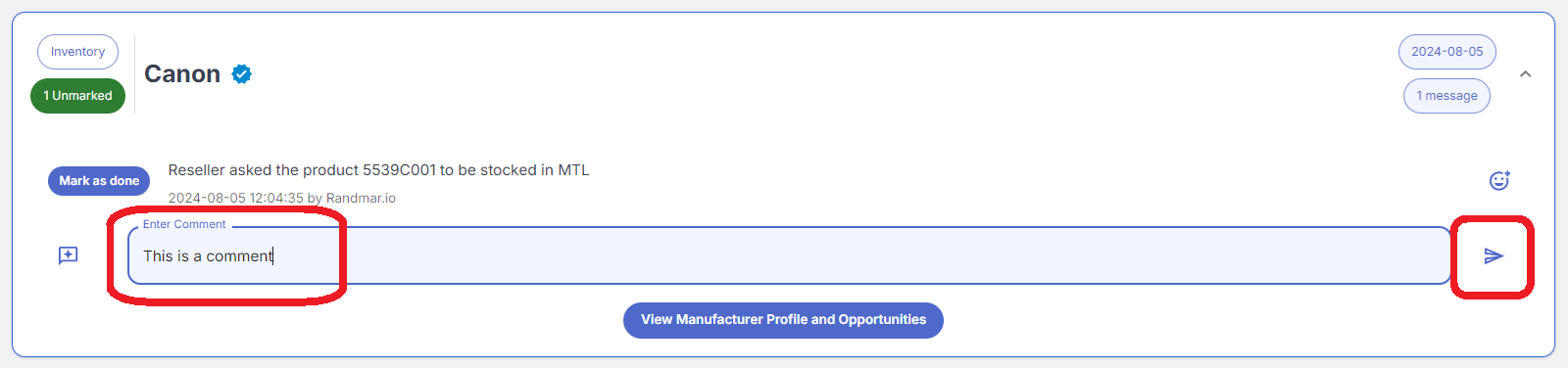
- Assign an emoji 😊 to a communication.
You can quickly add the green checkmark emoji (✅) by clicking on the Mark as done button.
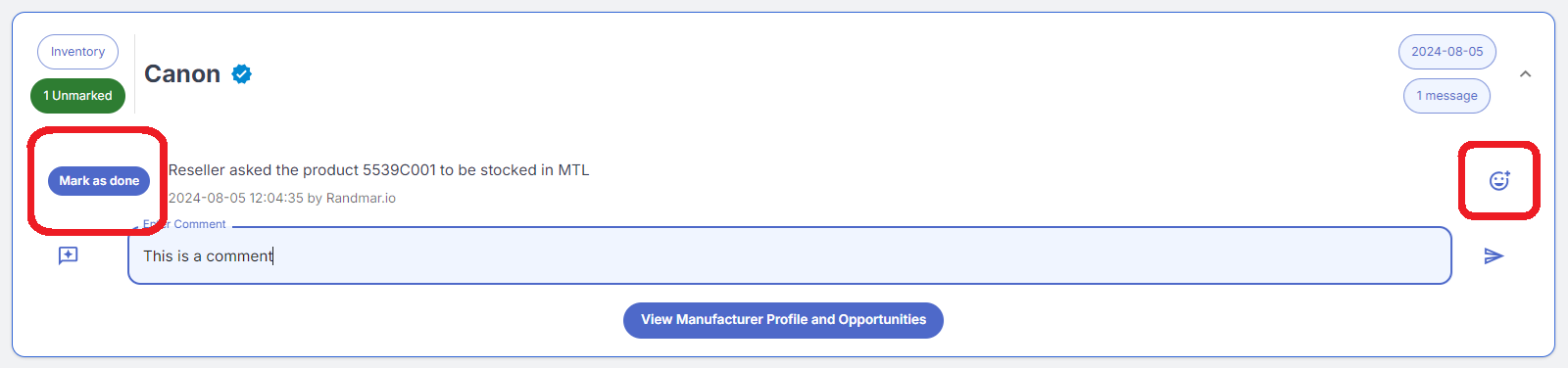
Otherwise, you can choose from the following emojis:
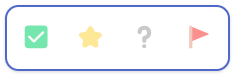
If you want the manufactuer to see your message, do NOT assign an emoji!
The message will be marked as done and the manufacturer will not see it.
The same way , if you mark a message as done, it will dissapear from your new leads.
- View 👀 the manufacturer's profile.
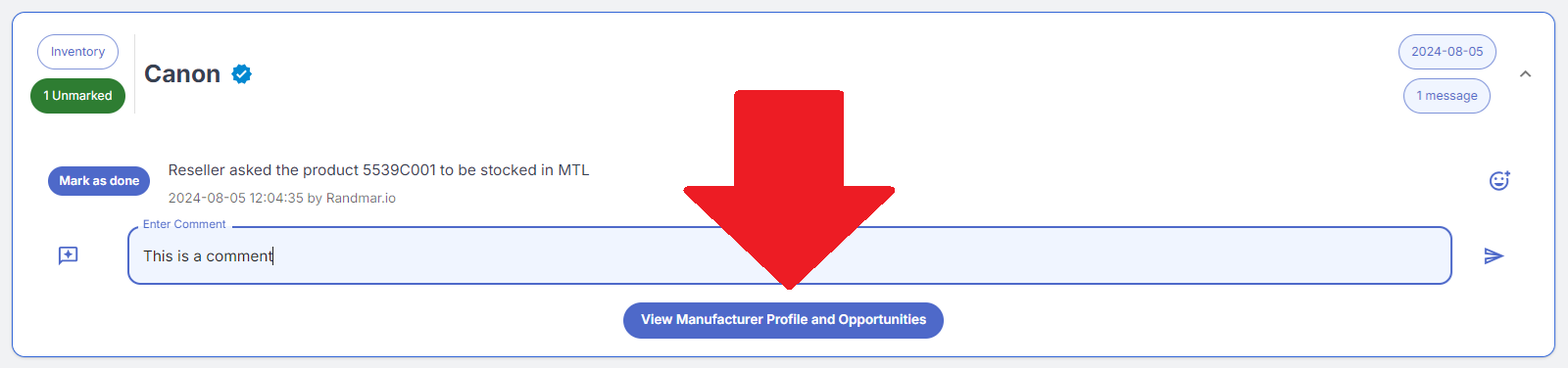
Once you have interacted with a communication, it will look like this:
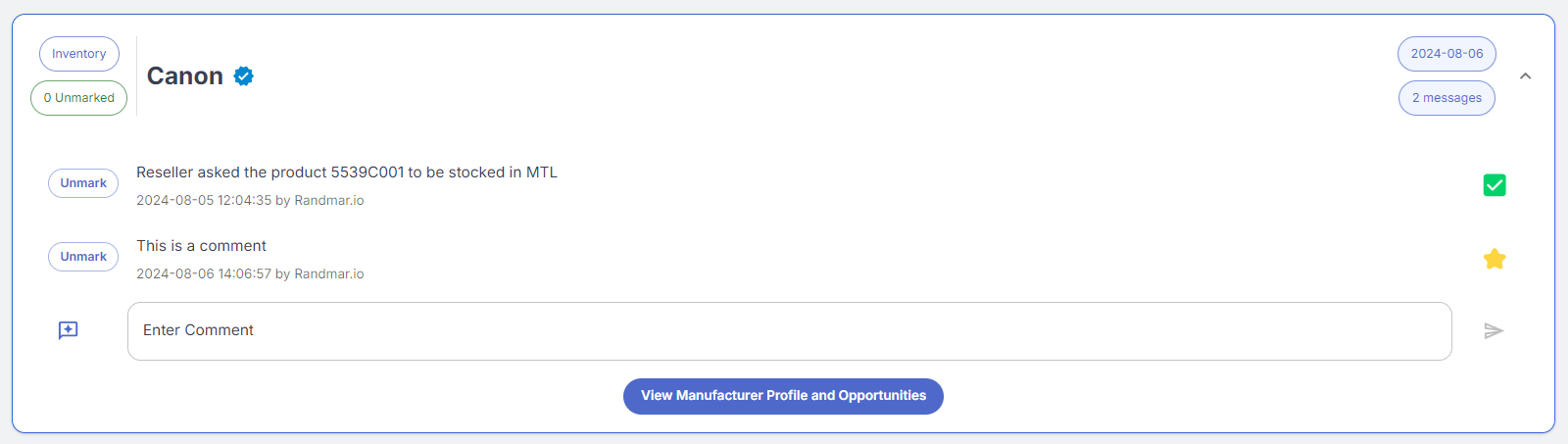
You are able to receive notifications whenever the manufacturer will reply. Make sure you adjust your user notifications accordingly.