📝 Orders
Let's discover Randmar's Reseller Orders.
Starter Overview 📄
note
Once you place your fist order, this is what you will see on the Orders page.
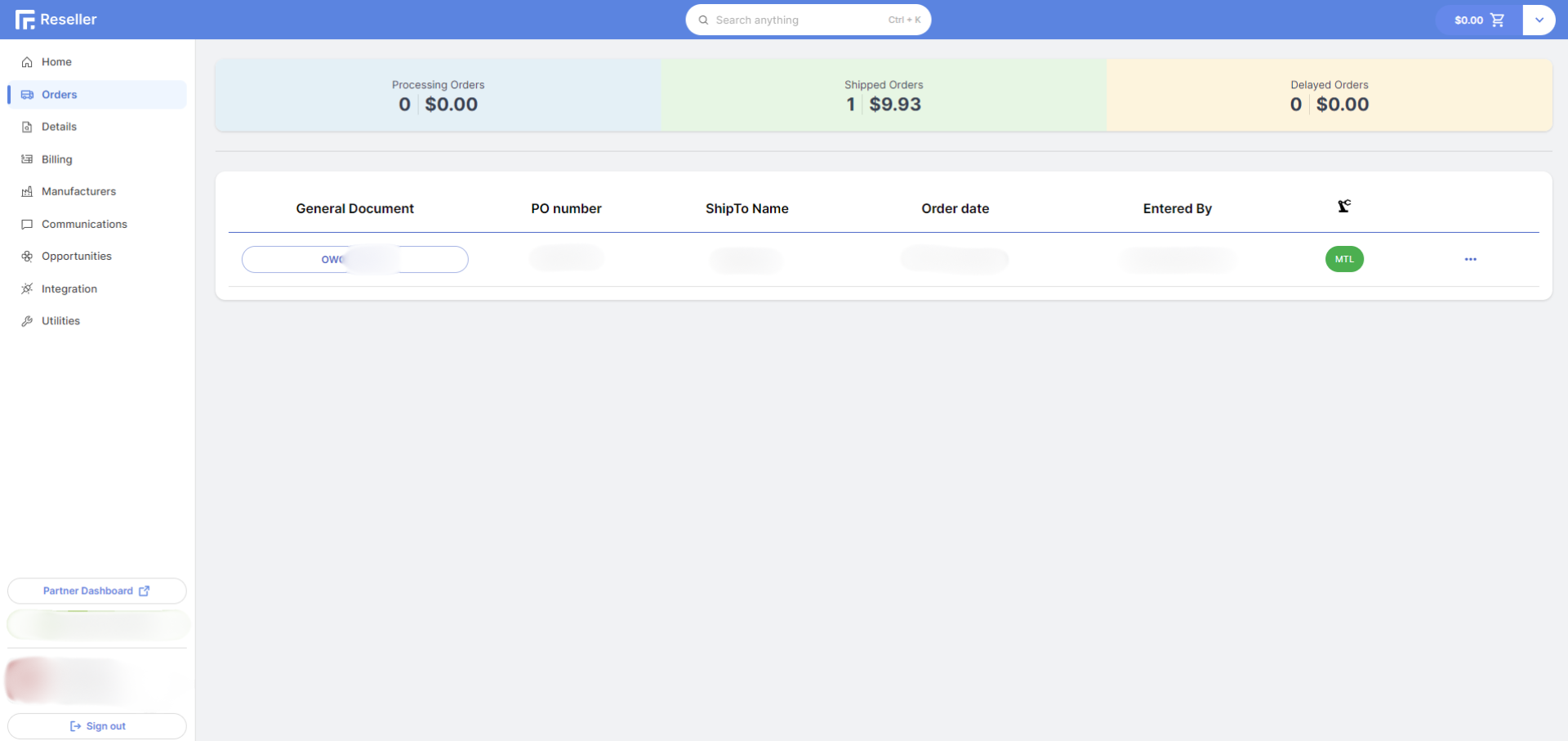
Open Orders Grid
This grid shows all your open orders and their status. You can also see the General Document number, PO number, ship to name, order date, who entered the order, location, and actions button.

- General Document 📜 Document that provides all the history of the order. Clicking on the document number will take you to the
General Documentpage. - PO Number 📝 Purchase order number, often your
ERP's reference number. - Ship To Name 🏠 Name of the location where the order will be shipped. Clicking on the name will take you to the
Customerpage. - Order Date 📅 Date the order was placed.
- Entered By 👤 Email of the person who entered the order on the Randmar portal.
- Location 📍 Randmar warehouse from where the order is shipping out. Clicking on the location will take you to the
Order Documentpage.
info
The color of the location chip indicates the status of the order.
- Blue 🔵 the order was entered today and is shipping today.
- Green 🟢 the order was assigned a tracking number.
- Yellow 🟡 the order was entered before today and is shipping today.
- Red 🔴 the order is on hold.
- Gray ⚪ the order is on back order.
- Black ⚫ the order is scheduled to ship out in the future.
- Actions 🛠️ Quick actions you can take on the order, such as sending the order by email, and uploading your shipping slip.
Open Orders Metrics
All the metrics are real-time and will update as soon as the status changes. The unit is per product.
info
- Processing ⚙️ the item on order will ship today (or has been entered today).
- Shipped 📦 the item has been assigned a tracking number and will be shipping out today.
- Delayed 🕒 the item is out of stock and will be shipped as soon as it is available.

Clicking on the colored bar will take you to the Details page where you can see your all your items on order and their status.